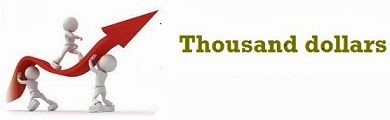To send a request to a server, we use the open() and send() methods of the XMLHttpRequest object:
xmlhttp.open("GET","ajax_info.txt",true);
xmlhttp.send();
| Method | Description |
|---|
| open(method,url,async) | Specifies the type of request, the URL, and if the request should be handled asynchronously or not.
method: the type of request: GET or POST
url: the location of the file on the server
async: true (asynchronous) or false (synchronous) |
| send(string) | Sends the request off to the server.
string: Only used for POST requests |
GET or POST?
GET is simpler and faster than POST, and can be used in most cases.
However, always use POST requests when:
- A cached file is not an option (update a file or database on the server)
- Sending a large amount of data to the server (POST has no size limitations)
- Sending user input (which can contain unknown characters), POST is more robust and secure than GET
GET Requests
A simple GET request:
Example
xmlhttp.open("GET","demo_get.asp",true);
xmlhttp.send();
<html>
<head>
<script type="text/javascript">
function loadXMLDoc()
{
var xmlhttp;
if (window.XMLHttpRequest)
{// code for IE7+, Firefox, Chrome, Opera, Safari
xmlhttp=new XMLHttpRequest();
}
else
{// code for IE6, IE5
xmlhttp=new ActiveXObject("Microsoft.XMLHTTP");
}
xmlhttp.onreadystatechange=function()
{
if (xmlhttp.readyState==4 && xmlhttp.status==200)
{
document.getElementById("myDiv").innerHTML=xmlhttp.responseText;
}
}
xmlhttp.open("GET","demo_get.asp",true);
xmlhttp.send();
}
</script>
</head>
<body>
<h2>AJAX</h2>
<button type="button" onclick="loadXMLDoc()">Request data</button>
<div id="myDiv"></div>
</body>
</html>